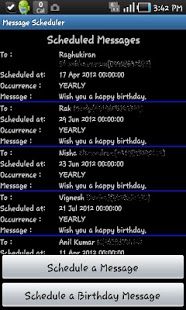Message Scheduler 5.6
Free Version
Publisher Description
Message scheduler is a android application that allows people to schedule messages to be sent in future.
Its time your phone is intelligent enough to send messages without your help. Just enter a contact,
time and message and then forget about it.
You can also set messages to repeat for those birthdays, daily tasks you always forget.
There are no restrictions to the number of users for whom the message is to be scheduled.
There is an option to select or type in multiple recepients at once.
The app is intelligent enough to pick the contacts with valid birthday information from the contacts and gives the user(s) an option to
choose the people to schedule the message.
USER GUIDE :
Install the application from the market.
Launch the application
The home screen Contains
1.) List of Scheduled Messages (which may be empty if there are no scheduled messages for future.)
2.) A button to Schedule a new message : This will take the user to a screen to create a message that is to be scheduled to the future.
3.) A button to schedule Birthday messages : This will list out all the contacts that have valid birthday information set in the contacts (phonebook).
Users can choose the people from the list and just click on the button below (Schedule Birthday Message) .
This would schedule birthday message(s) to the people selected.
FOR BEST USAGE OF THE BIRTHDAY SCHEDULER
OPTION 1: PLEASE ENTER A VALID BIRTHDAY INFORMATION IN THE PHONE BOOK CONTACTS
OR
OPTION 2 : IF YOU HAVE A GOOGLE PLUS ACCOUNT SYNC THE PHONE BOOK CONTACTS WITH THE GOOGLE PLUS TO GET THE BIRTHDAY INFORMATION POPULATED T0 THE CONTACTS.
You also have option to delete and edit the scheduled messages. Just tap on the scheduled messages in the home screen and hold it for a second.
This brings up an option to edit/delete the scheduled message.
The user is notified with a valid notification if there are any messages scheduled. On clicking on the notification the application takes the user to the
sent items page which holds all the sent messages scheduled in the past.
The user can navigate to the sent items page on clicking of the menu in the home page of the application. This brings in a options menu with a option
which will guide the user to the sent items page.
The user has the option to delete the sent items. This works the same way as the delete operation on the schedule Mesages activity. Just tap on the item in the list and hold it for a second. You will be displayed an option to delete the item in the list.
Please Note : The system never deletes any message so that the user can have a track of the messages all the time.
THATS IT. It can't get simpler than this. Isn't it?
Please let me know your views and issues. I would love to help you ..
PLEASE LEAVE YOUR REVIEWS IN THE ANDROID MARKET. REVIEWS ARE IMPORTANT TO HELP ME SERVE YOU GUYS BETTER.
My Contact Information : muraly.rakesh@gmail.com
09605749399
About Message Scheduler
Message Scheduler is a free app for Android published in the Telephony list of apps, part of Communications.
The company that develops Message Scheduler is Muraly Rakesh. The latest version released by its developer is 5.6. This app was rated by 1 users of our site and has an average rating of 3.0.
To install Message Scheduler on your Android device, just click the green Continue To App button above to start the installation process. The app is listed on our website since 2011-10-17 and was downloaded 10 times. We have already checked if the download link is safe, however for your own protection we recommend that you scan the downloaded app with your antivirus. Your antivirus may detect the Message Scheduler as malware as malware if the download link to innovations.messagescheduler is broken.
How to install Message Scheduler on your Android device:
- Click on the Continue To App button on our website. This will redirect you to Google Play.
- Once the Message Scheduler is shown in the Google Play listing of your Android device, you can start its download and installation. Tap on the Install button located below the search bar and to the right of the app icon.
- A pop-up window with the permissions required by Message Scheduler will be shown. Click on Accept to continue the process.
- Message Scheduler will be downloaded onto your device, displaying a progress. Once the download completes, the installation will start and you'll get a notification after the installation is finished.